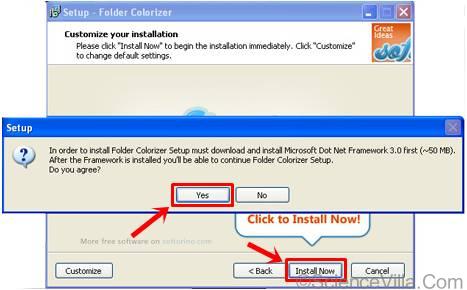You have faced the same yellow-colored folder icon on Ms windows for a long time, with minimal changes to perhaps the style, but not color – and there is not a single option that allows you to change it. With thousands of folders within folder, it’s definitely not easy to identify the folder you are finding whenever.
Changing color of the folder icon could help you identify and distinguish files easily, rather than just rely on the folder name.
Coloring a folder icon may not be possible on Ms windows, but not any longer with Folder Colorizer, a computer application that will enable you to change color of your folder icons and help rearrange your files.
Install Folder Colorizer:
Download Folder Colorizer to your computer. Once downloadable, run the FolderColorizerSetup.exefile, read the License Agreement and click on ‘Next’ if you agree.If you agree the fact, you can now continue with the set up, so simply choose the ‘Install Now’ option.
If in the middle of set up you are asked for to stimulate Microsoft Dot Net 3.0 Framework. You may need to download the Dot Net 3.0 framework, open the package, read the terms of the License Agreement and if you take, simply choose the ‘Install’ option.
Click ‘Yes’ to continue with the set up of Colorizer.
That’s it, set up is now complete. You are ready to add color to your desktop.
Coloring Folder Icon:
To start distinguishing your folder, choose any folder icon you want to change color of, right click it, choose ‘Colorize!’ and then choose any pre-specified color.Once you have chosen a color for your folder, your folder icon color will change instantly from the standard yellow-colored to color you chosen.
If you need to use customized color, right click on again, choose ‘Colorize!’ and choose ‘Custom…’
From the window, choose any color you want to use, then simply choose ‘Add Color’.
This customized color will be stored as a pre-specified color, so when you want to use it, you can choose it straight from the list.
Restore Standard Icon Color:
Should you decide to recover the unique color of your folder icon, right click on the folder, choose ‘Colorize!’ and choose ‘Restore unique color’.The changes will be made instantly, and you will see that color of your folder icon has came back to the unique yellow-colored.